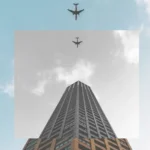Transforming your images into stunning black-and-white tones with depth and texture has become easier than ever with the powerful grayscale filter. Adding a touch of gray to your images creates a modern vibe and turns them into art. To achieve this effect, we use the CSS filter: grayscale(%) property.
The grayscale filter allows you to adjust the percentage of gray. When you increase the percentage, you boost the effect. An image with 0% grayscale maintains its authentic colors, while at 100% grayscale, the image is entirely transformed into a cold, grayish tone.
Join me 😃 in the magic of the grayscale filter, explore how it can be merged harmoniously, and enhance your techniques.
Monochrome – Grayscale method
The grayscale method, or in other words, monochrome photography method, captures and displays different levels of light but not different colors. It includes all forms of black-and-white photography, which produce images with shades of gray ranging from black to white.
It originated in 1820 when Nicephore Niepce, a French inventor and photographer, created the first photograph. In today’s world, monochrome photography is mainly used for applications other than photographs.
Applying the grayscale filter to an image
Below, I’ve prepared an example to help clarify this property for you! 😃 So, let’s move forward.
We begin with our HTML and CSS code snippets.
The HTML snippet includes three img elements. The first one has the .original-image class, indicating a standard image. The second and the third also have the .original-image plus the .with-grayscale class, meaning it’s a styled image using the grayscale filter, giving it a cold, grayish tone.
<img class="original-image"/>
<img class="original-image with-grayscale"/>
<img class="original-image with-grayscale"/>The .original-image class is applied to all image elements, setting a background image, ensuring no repetition, and covering the specified dimensions of 400px width and 500px height.
The .with-grayscale class applied only to the second and third images, introduces a grayscale filter. In the second case, it is set at 50%, displaying our image with some grayish tones, while in the third case, it is set at 100%, decolorizing our image and declaring a completely gray tone.
.original-image {
background-image: url('...');
background-repeat: no-repeat;
background-size: cover;
width: 400px;
height: 500px;
}
.with-grayscale {
filter: grayscale(50%);
}
.with-grayscale {
filter: grayscale(100%);
}
By positioning the three images side by side, we can clearly 🧐 observe the contrast among them. It’s absolutely captivating. Don’t you agree? 😃
You may also like 🎬
🌼 Hope you found my post interesting and helpful. Thanks for being here! 🌼